Step-by-Step Tutorial on How To Insert Tables in WordPress!

If you are one that is new to the WordPress Interface, there are a lot of things that may raise questions in your mind every once in a while. Scouring through the features of WordPress most of the times leaves any new user perplexed. Although it may sound easy, there are a lot of factors that are a bit complicated to understand.
One such question that our users have repeatedly asked us is- How to Insert tables in WordPress? Tables are something that bloggers and content developers need to include every once in a while. And if you are having trouble with this, don’t worry because you are not the only one. So today to help our beginner and novice WordPress users, we have indulged in the topic of WordPress tables and how to create and insert it into your site.
To display tables on your posts or pages, you have two options you can either manually write HTML and CSS inside your posts to create tables. Or you can skip that entirely by using a WordPress Table plugin. And because adding CSS and HTML codes is not feasible for everyone, we might as well opt for the easier solution.
How to Create WordPress Tables with Plugins?
While there are a huge number of plugins developed for the purpose, we have chosen one of the best plugins that we usually use and recommend. We have listed the details as well as the process of using it to integrate Tables into your WordPress Page or Posts.
1. TablePress

One of the fastest and easiest ways to add tables in WordPress is with the help of the Free WordPress Table Plugin- TablePress. It lets you easily create tables as well as manage them. You can easily embed tables into posts, pages or even on text widgets all with a help of a simple Shortcode. To help our users get a better idea of the process, let’s get right into it. If you want to know more about the plugin, click on the link below
Start with Installing and Activating the plugin. If you have any confusions regarding the installation process, check out our handy guide right here.
How to Install and Activate a WordPress Plugin?

Once activated, you will find a newly added menu for TablePress on your Dashboard. To create a new table, go ahead and click on Add New Table.

This will redirect you to the page where you can set up your tables name and size. Once you are done with editing the descriptions and size of the table, go ahead and click on Add Table.

You can then go ahead add the contents of the table. Fill each row and columns with the contents that you want to display.

Scroll down further and you will find more options to customize the tables. You can add links and images to display on the table. There are also advanced options to hide or show each row and columns. You can also choose to duplicate the elements of the table.

Finally, there are more options of DataTables Javascript library. Enable and disable each of the options according to your requirement. Finish it off by Saving the Changes.
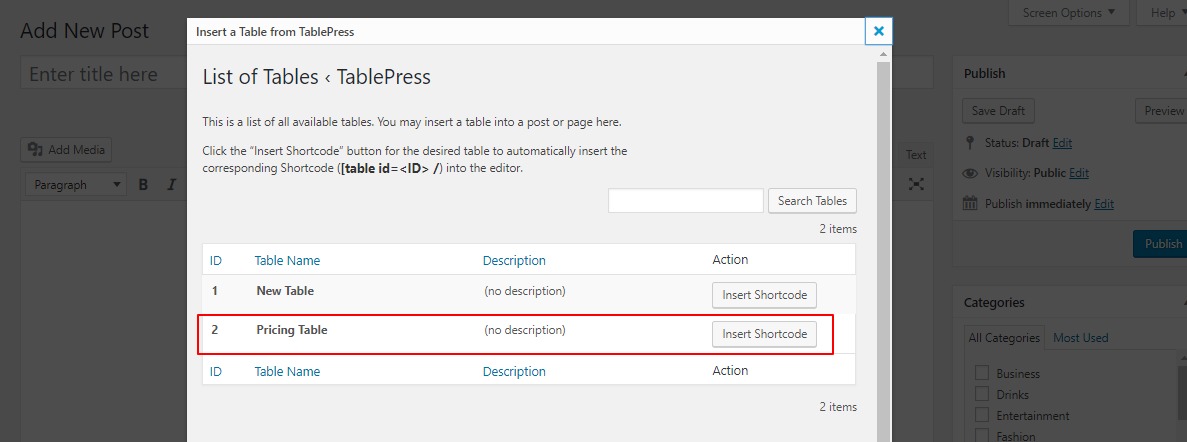
To add the newly created table to your Page or Post go to the Text Editor. There you will find a new option to add tables. A pop-up appears displaying all the tables that you have created. Select the one that you want to add to the post and click Add Shortcode.

The shortcode for the table will be displayed in the text content and if you preview the post, the post or page now displays the table. And thus without a single knowledge of HTML, CSS or coding, you now have easily added tables to your WordPress page and posts.
Wrapping It Up!
Adding tables to contents is something we as a blogger and content developers come across every once in a while. But as much as we would like to do so, the process is slightly more difficult. Because most our users have come across the same problem and have asked us repeatedly, How to Add WordPress table? Today we have made an easy to follow and thorough tutorial on how you can do so without any knowledge of coding.
We hope this article helped, and if it did, why not check out more of our articles?
- How to Add WordPress Menu Title Attribute in Minutes?
- Beginner’s Guide to Change a WordPress theme!
- How to Create WordPress File Upload Form?





this is what am looking for, I have job notification, results websites and am in need to create tables. I have used tablepress in another blog, can you please suggest other plugins
Thank you Jessica, Glad you found this tutorial helpful 🙂