How to Change a WordPress Theme: A Beginner’s Guide

Backing up our WordPress novices and beginners, we always try to deliver the most reasonable, easy to understand and thorough tutorials. And in the process, we help our users understand the basics of how WordPress works as a whole.
And today we will be dealing with one of those topics that seem easy but has caused our users to have a lot of queries and confusions. How to Change WordPress theme? While we have dwelled into a similar topic of how to install a WordPress theme, today we have a thorough and step-by-step tutorial on How to correctly change or switch your theme to one of your likings.
Whether you want to try out a free theme or switch to advanced and premium ones, there might be a lot of questions about what to consider. Often times the data of the previous themes might be lost or the theme you have switched to might not be appropriate. At those desperate times when your site seems to have jumbled up every element, why not try out this tutorial to help you out?
Things to Consider when your change WordPress theme!
While the process to change WordPress theme is quite a simple one, often times users tend to forget that any changes they might make live are for their visitors to see. And in times when things go wrong, the worst thing that could happen is that your viewers visit your site when it is all messed up! So to prevent such scenarios, here are some tips to consider before moving on to the process!
- Get appropriate theme suited for your website! When choosing a particular theme, check for the ones developed for your sites niche and category so you get the best!
- Before switching themes, be sure to make notes of all the additional changes or CSS that might have added to the current theme. This makes sure that with the new theme you can have the same added features as before!
- The most important thing to consider is to Back-up your files! Make sure you create a backup to revert back to in case anything goes wrong!
- Keep in mind that any changes you publish are for your users to see. So be sure to turn on maintenance mode while you make any changes!
- Be open to suggestions once you have switched to a new theme. When making changes to your site, your users and visitors always have suggestions! So make sure to listen to them and improve your site!
How to Change WordPress Theme?
Once you choose a theme that you find suitable and appropriate for your WordPress site, you can then move on to the process of How to change WordPress theme! Start off the process by Installing and activating the plugin. And if you have any queries regarding the topic, here is a handy guide that will help you out!
How to Install a WordPress theme?

Once you have successfully installed the theme, go ahead and move to the activating and customizing process. Go to your Dashboard and click on Appearance and then on Themes.
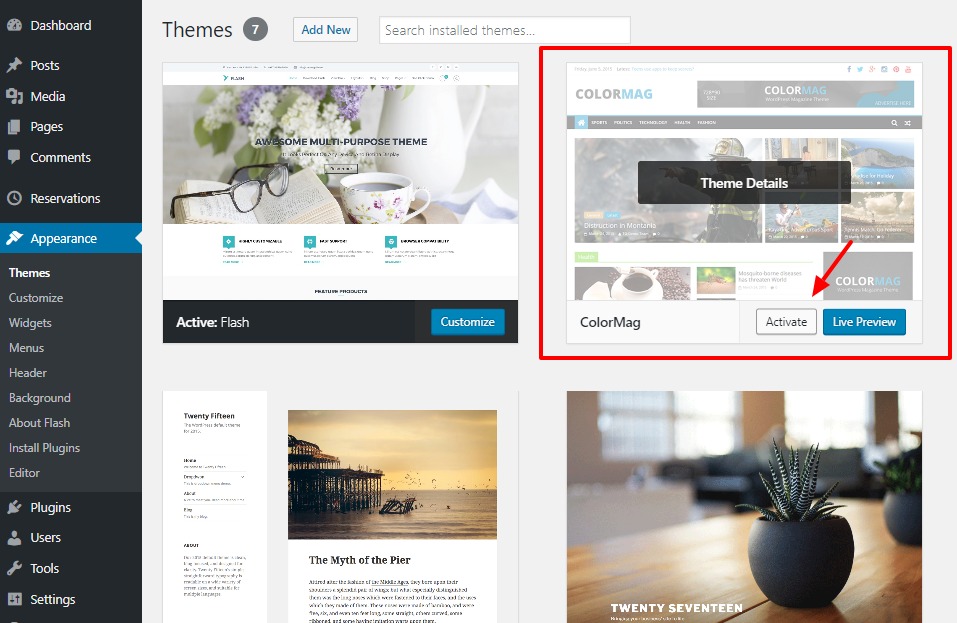
Find the theme that you have installed and open it. Here we will be choosing the theme ColorMag by Themegrill. You will see the option to Activate. Go ahead and activate the theme to your site. But if you want to preview the theme first, you can also click on the Live Preview option to do so.

Once you have activated the theme, you can now go to your website to view the changes that you have made! You will see that the site now displays the theme that you have chosen!
Wrapping It Up!
And this sums up our article on how to change the WordPress theme that you have chosen. But like we have mentioned before, be sure to check out the guidelines that we have lined out for you on the top! This will make sure that when you switch your theme, your site is still as good as before!
By now we hope, we have cleared any queries related to the topic of how to change WordPress theme or switch from your current theme to the one that you like! If you liked this post, why not check out more of our handy tutorials meant to solve your WordPress problems?
- How to Edit Footer in WordPress theme?
- Beginner’s Guide to creating News Website with ColorMag!
- What is WordPress iFrame? How to embed it in WordPress?




