How to Edit Footer in WordPress Theme or Website Easily – A Beginner’s Guide
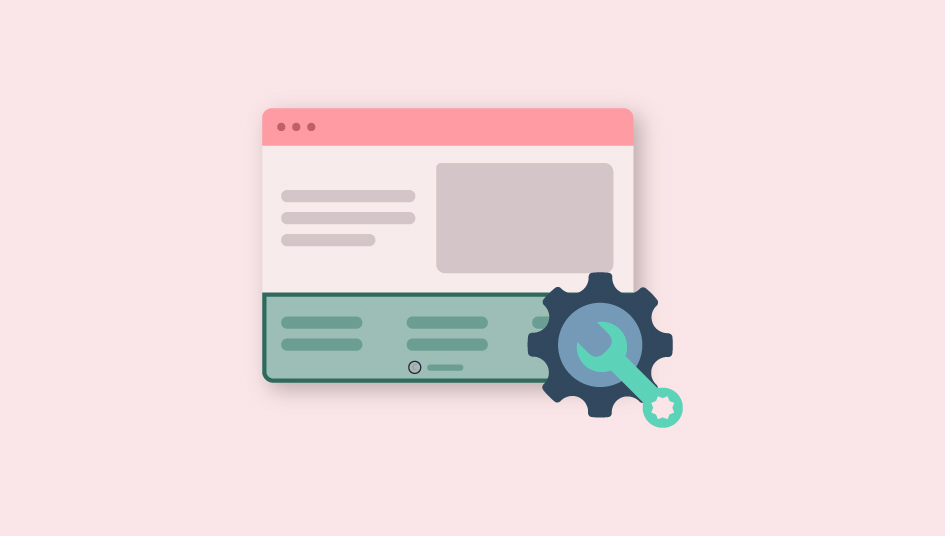
WordPress being the vague platform that it is, it is well suited to host almost any kind of website. And it is also the main reason for millions of websites that have emerged and is in active use. That being said, WordPress is something that has managed to provide the users with everything that they might possibly need to establish themselves online. And with more features and advanced tools and options, it can sometimes be something that is quite like a puzzle to make sure that everything is exactly the way you want it to be.
But if you are not a pro, and someone who is looking to solve their problem, here we are to help! And today we will be dealing with the basic yet important topic of how to edit WordPress footer section of your theme? We will show you the basic of how to access each option and how to achieve your desired result in a thorough and detailed tutorial down below. But before we get on with the tutorial, here is a brief introduction to the topic just to make sure that we are on the same page as our users.
What is a WordPress Footer?
Footer is simply a term used to denote the bottom of a web page which usually contains information about copyright, privacy policy as well as credits. The section may also include the code and scripts that a developer would include on the page after loading all the other elements.
Some themes may even add widgeted areas that can be used add widgets that users might want to use. It may contain multiple columns that can be utilized for the purpose. All in all, Footer is one of the major elements when it comes to any theme that you use for your WordPress site.
And when it comes to customizing the elements in the footer of any theme, it can be little tricky. Whether adding your credentials to the theme that you build, or modify the WordPress Admin Panel Footer, we are here to help you out!
How to Edit WordPress Footer?
Now let’s talk about the Footer section and how we can get it to look and work exactly the way we want it to. Here is a quick look at what it looks like generally or by default. It usually has WordPress credit and the version of the WordPress that you are using.

For your convenience and easy understanding, we have sectioned the tutorial into two different parts.
Editing Texts on Footer
Now, let’s get into customizing and adding elements on the Footer of your WordPress site. Let’s start with the basics of adding and editing the texts in the footer. Just for the easier understanding of our users, here are some basic reasons you might want to add and edit WordPress footer texts.
Why Integrate Texts on Footer?
- You can let the users know about the ownership by adding copyright section in the footer.
- Branding and promoting your company through credits on the footer.
- You can include your site’s privacy policy in the footer.
And you can add these elements simply by adding the codes to display them in the footer. Simply follow the steps below to get the idea of how to do so.

First, log into your WordPress account then find the option for Appearance and click on Editor.

You will be redirected to the Edit Themes page. Now on the right-hand side choose the option for Theme Footer to customize the codes in footer.php.

Here is a tip, while you can find the codes right here on most themes, some might have added it to a different section. In the theme- Twenty-Seventeen that we are using, you have to go to Template-parts then on Footer and again on site-info to display the code to be customized.

Now that you have found the codes, go ahead and edit them. Echo your own links and add everything that you want. Here is an example of how your codes should look after you have added the information that you want. After this, you can go ahead and click Update.

You can now go ahead and check the footer of your site. The newly added information will be displayed in the footer section as in the picture above. Here we have credited our company for the site, but you can add any information that you want.
Moreover, if you want to delete ‘Powered by WordPress‘ text from the footer area, here is our article on this:
How to Remove Powered by WordPress Footer Link.
Adding Widgets to Footer
Now that adding information and details on WordPress footer is out of the way, let’s start off another way to edit WordPress footer section: Adding Widgets to Footer.
Here just to show our users, we are using the footer widget area friendly theme- Flash by ThemeGrill. And we will start off by logging into our WordPress site and redirecting to Dashboard.

You can now go ahead and click on Appearance and then on Customize. This will redirect you to the theme customizer.

Now find the option for Flash Theme Option and then select Footer Settings. This will display the footer option that the theme provides their users.

Since this is a free version, you can add up to four widgets. Go ahead and select the number of footer sidebars that you want and click on Publish to save the changes.

Once you have done that you can now go ahead and add the widgets. Go to the Widget section on the Theme Customizer. You can then go ahead and select the sidebar where you want to add the widgets.

The final step to this is to add widgets. You can type in the widgets on the search bar. Or simply click on the ones that you want to add. Reorder and edit the widgets as you like. Once you are done you can go ahead and save the changes by clicking on Publish. You can also remove any widgets that you don’t like by simply clicking on the Delete option.
Wrapping it Up!
And this sums up our tutorial on how to edit WordPress footer and the topics on adding texts and widgets. We hope by now you have a clear idea about how you can do so easily. So why wait? Go ahead and add any credentials or widgets you want in the footer of your WordPress site and make your site more efficient and easy to access!
If you have any more queries, feel free to add a comment down below. Liked this article? Why not check out some of our other WordPress related tutorials that might help you out!
- What is WordPress iFrame and how to embed it on your site?
- How to add Page Title in WordPress?
- How to Remove Powered By WordPress Footer Link?




