How to Add Google Search to Your WordPress Blog using a WordPress Plugin

As a website owner and a blogger, it is crucial to make your website as convenient as possible. Carefully arranging your content, categorizing, and then handily providing whatever your viewers want is a great way to help your website progress. A search bar goes a long way to making searching for content easier. But it’s common knowledge that the default WordPress search bar is definitely not sufficient. There’s a lot of improvements to be had compared to say a better alternative: Google’s custom search bar.
Users can easily enable Google Custom search bar onto their website, which uses google searching to make finding content on your website easier. This search bar has significant advantages over other search options. For one, it uses Google’s search engine to search content on your website, so it’s less taxing on your website’s performance. The Google search bad is also quite easy to customize and manage and guarantees the best searching performance available to you for a free cost.
So it’s definitely not a bad idea to consider using a WordPress Google search bar on your website. And, enabling it isn’t that difficult either.
For today’s blog, we’ll be tackling on the way to enable a WordPress Google search bar on your website. This method makes full use of a dedicated WordPress plugin made for this exact purpose.
Adding a WordPress Google Search bar using WordPress plugins
The easier alternative to adding a custom WordPress Google search bar is using a third-party WordPress plugin. Now usually, we’d have a list of probable solutions for you to use. Sadly this isn’t the case this time as we were unable to find updated plugins for this purpose.
So, the only recommendation for WordPress Google search plugin we have this time is Wp Google search.
WP Google Search
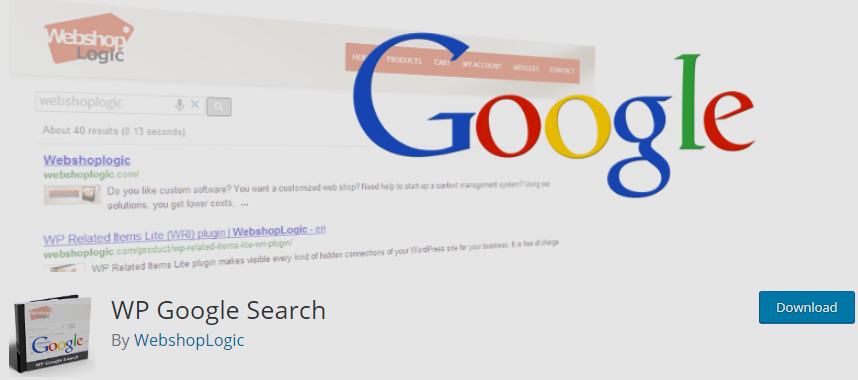
WP Google search plugin provides an easier alternative to enabling a custom Google search bar on your website. Simply add in the code snippet Google provides you with on here and you’re good to go. The plugin also extends its services to support searching on multiple websites too. Moreover, with its shortcode, it provides better flexibility for your custom search bar. Add in your custom WordPress Google search bar on various sections of your website without any difficulty.
Additionally, you can also choose to show the search results on a pop-up window. Choose from overlay search results or full width.
Key features:
- Easy to use and beginner-friendly.
- Comes with a dedicated Shortcode for the search bar.
- Easier customization and better flexibility.
Now, in order to start working with the plugin, we’re going to install it first. If you don’t know how to do so, please consider going through this article.
Once you’ve installed and activated the plugin, we can get right into using the plugin. But in order to use this plugin, we’ll need to receive a little snippet of code from Google. For this, you will have to create and register your own custom Google search engine first.
Registering for your custom Google search engine
Since using and integrating a WordPress Google search bar is free, you can easily add it on your website is by directly grabbing the snippet code that Google search provides you with. For this, you will need to sign up for a custom Google search engine for your website.
To do this, open this link and click on Create a custom search engine.
You can also go to this link to start creating your new custom search engine directly.

Next, you need to register your website for the custom search engine.
On the field labeled as Sites to search, add in your Website by adding an * at the end of your URL.
For example: If we were to use this search bar Beautiful themes we would use:
beautifulthemes.com/*
However, if we wanted to restrict the search only to our blog section, then we would use:
beautifulthemes.com/blog/*
It is important to note that if you do not use the *, the search bar will only search your given page.
Additionally, you can also add in more than one website for your search engine. This way, your custom search engine can search for more than one website. This is exceptionally useful if you own more than one blog, and you want to combine search results for both.
Next, scroll down and add in the name for your custom search engine on the Name section. Then, click on Create. Now, you will be taken to a page that will congratulate you, creating your custom search engine.

Enabling your custom WordPress Google search bar
Once you’re done registering your custom Google search, click on this link to find your custom Google search engine.

Then, click on your respective search engine and on the next page, you’ll be provided with options to customize it. Find a little section that says “Search Engine ID” and click on the copy to the clipboard button right next to it. What we need to do here is to paste this Search Engine ID in your plugin settings.
Open the settings for WP Custom search by opening your dashboard. Hover over Settings on your sidebar and click on WP Google search.

Here, paste your code onto to the field listed as Google Search ID.

You can also customize how your Search bar works on this exact page. This includes opening a new tab for your search results, displaying search box over search results, displaying search results with an overlay and more.
Simply enable the required options and click on Save changes. Now, your custom Google search bar is ready to go; all we need to do is add it to your website.
Adding the WordPress Google search bar to your website:
To add the Google search bar, you can simply use the Widget that plugin provides you with. Alternatively, you can also use [wp_google_searchbox] shortcode too.
But if you’re a beginner, we recommend you stick to the widget. To enable your WP Google search box widget, open your widgets page by clicking on Appearances – > Widgets.

On the left, you’ll be provided with tons of widget options to choose from. Click on the WP Google Search(WPS) widget and drag it to either your sidebar or your footer. For best results, we recommend you add the Widget to the top of your sidebar. Then, click on Save, and your custom Google search bar should appropriately show up on your website.

Customizing your WordPress Google search bar
Google also lets you completely customize your Google search bar for better output. Easily change web search page display and enable features such as Image search and Safe search as well as language settings.
In order to do so, you need to open this link to open your Custom search page. Click on your required search engine, and it will take you to its customization page. Now, in order to enable Image and Safe searching, scroll down, and simply enable it by clicking on the Toggle switch.

You can also freely choose language and region settings by clicking on the appropriate drop-down boxes. Additional settings such as Multisite search, complete web search, and page search restricting can be found if you scroll below.

However, in order to change how your search result looks like, scroll up to the top. On the left, under the name of your Search engine, you’ll see a listing labeled as “Look and Feel.”

Click on it to go the appearance customization of your search engine. Here, you can freely choose layouts, themes, and even customize minute details such as Font, button appearances, and more.
Click on the Layout tab to choose the layout for your search bar. You can choose from a wide range of variations. Similarly, the themes tab provides you a list of good theme colors and schemes to use. If you want to customize this search bar even further, you can click on customized to change every detail imaginable.
A preview of your search bar will be provided on the right for your ease. Once you’re done customizing, click on the Save and your appearance customizations should be loaded onto your search bar.
Concluding:
Thus, if you follow these steps carefully, you should have a fully crafted WordPress Google Search bar on your website. But that’s not all that you can do to enable cool elements and features on your website. You can add in Google analytics and tons of other stuff, all for zero costs.
To learn more about these, why don’t you check out some of our other articles:
- How to add Google Analytics to WordPress: Step-by-Step Guide for Beginners
- How to exclude a WordPress Page from Google Search?
- How to Add Google Adsense on WordPress? – A Beginner’s Guide





cool
cool
https://wppro-nesia.blogspot.com/2021/02/wppro-nesia-tempat-jual-beli-template.html
slot thailand
Present laws prohibit thee practice of sports betting, and bettorss
can face penalties for gambling onn the internet.
Here is my web-site: Casino Play Online